Reports¶
There are three report functions which provide insight into what Laqorr is doing for you.
These are useful to give oversight in regard to Players, Media and the valuable Proof of Play.
Let’s take a closer look.
First, navigate to REPORTS where you will see three options:
ALL PLAYERS
MEDIA EXECUTION HISTORY
PROOF OF PLAY REPORT
All Players Report¶
Also known as the Media Players Report. Click Generate Report to get a snapshot of the status of every player in your network. The report will tell you:
The Group Type (Audio or Video)
The Group Name (which Group it has been assigned to)
The player’s Location (which Player Site it has been assigned to)
The Player Name
The Player Status (whether it’s live, in transit or pending deployment to site)
The Comment field shows any notes that have been made against the player)
The Go-Live field shows the date the player went live on your network
Media Execution History Report¶
Enter a date and click Generate report. Also known as Media File Executions, this report shows each Media File that that has been assigned to run in your network on that day, the Groups in which it will play in, and how many Players are in that Group. This report allows you to quickly determine on how many Players, and in which Groups, a file will play.
Proof of Play Report¶
This report tells you how often a media file has played over a particular period.
Navigate to REPORTS / PROOF OF PLAY REPORT and enter the name of the media file.
Adjust the date fields to the period you want to report on, and click Generate Report.
The Proof Of Play report will tell you which
Groups the file played in, how many players were active in each Group, and how many times it played on each of the those Players.
The tally at the bottom of each day totals the number of players, and averages how many times the file played on each player each day.
The total number of plays per week appears above each table.
The total number of plays for the selected period appears in the uppermost table.
Several buttons allow you to navigate around the report. You can find these in the icon bar at the top of the page.
You can see the report in Page View by clicking the Page button in the icon bar at the top of the page.
You can export this report in a variety of formats (PDF, CSV etc) by clicking the download button.
Print the results by clicking the print button.
Note that you can also access this page directly from the media file itself. Navigate to CONTENT / VIDEOS AND IMAGES, locate the file you wish to report on, and click the PoP button at the top of the page.