Support¶
Laqorr provides you with an easy way to see how your network of players is performing.
The Dashboard view enables you to quickly assess any troublesome players, and what steps you can take to resolve any issues.
You can also set up new Users, and monitor existing users in this space.
Dashboard¶
Navigate to SUPPORT / DASHBOARD where, ideally, you will see a Dashboard where all players are reporting correctly. Sometimes you will see a more complex view like the one below.
Navigate to SUPPORT / DASHBOARD and you’ll be able to see any player in your network that needs attention. Note: players that are performing correctly will not appear in this view.
A red cross advises an issue exists in that field.
A green tick advises that, at last communication, the field was correct.
Disregard a blue line, the field is not relevant to the problem.
Above, Yoda’s Player has lost contact with Laqorr, and the at the time of last contact, the Video Playlist was incorrect.
Matt’s Chromebook has stopped reporting, however the last time it did, the Video Playlist was correct. The Laqorr Chrome player is reporting the same condition.
The REFRESH button updates the Dashboard, while REQUEST UPDATES will force a query to each of the players on the list. Click on the player’s name for more diagnostic information. See Page 27.
Cms Users¶
To add new users to Laqorr, or adjust the role of any users who already have access to your network, navigate to SUPPORT / CMS USERS. For further information, please to turn Pages 5 and 6.
User Activity Logs¶
Navigate to SUPPORT / USER ACTIVITY LOGS to monitor how other users in your network have been engaging with Laqorr.
Choose a date, and in the first panel you will find the types of activity that have taken place:
Content Management
Player Maintenance
Web Usage
Infrastructure Management
Site Administration
In the second panel, you will find a bar For each user who has engaged with Laqorr on that day. Click on the bar for More information.
Here you will see:
The time of activity
The type of activity
A hyperlink to the page the User was active on
You can see more details about a User’s activity on their profile.
Navigate to SUPPORT / CMS USERS, click on a User’s name where you will find tabs for Web Activity and Account History for that account.