Company¶
On the Company page you can add a company logo, and also set branding assets like icons and non-system fonts, for use in feeds like the Ticker Feed or the Clock Feed.
This is also where you can set up Failsafe playlists for use when your other media expires, thus preventing a black screen. You can also perform a Bulk Delete of unwanted files.
Company Logo¶
Navigate to NETWORK / COMPANIES. This will show your company logo (click Select Files to change it) as well as the number of media files that have been loaded.
Bulk Delete¶
You can delete files in bulk by clicking Choose Items To Delete. This page will show all files that are inactive, expired or unassigned to any playlist. Simply select those you want to delete and click the red Delete Marked Items button.
Branding assets¶
There are two types of branding assets you can load to your company - Icons and Fonts.
Icons¶
Icons are used in between lines of ticker text. Click the Add button to navigate to a new image that you’d like to load. PNG files with transparent (alpha) backgrounds are best. To use an Icon, see more about Tickers on Page 20.
Fonts¶
You can add extra fonts to your player for use in a ticker. By default, a ticker will use the system default font. Click the Add button and navigate to a new font that you’d like to use. See more about using this font in the ticker section under Player Groups.
Failsafe Playlists¶
All content is cached to your media player along with playlist instructions. In the event it should lose internet connection, it will continue to work and perform those instructions until it runs out of content. It may be that you have content with no end date, in which case the player will always have something to do. More often than not, you will have given your files an end date, and there could come a time when the player has nothing to play.
This is where the Failsafe Playlist kicks in.
It should always be a list of content that can play under any circumstances. You should also revisit this content on a regular basis to ensure the content is still ‘safe’.
To build a Failsafe Playlist, navigate to NETWORK / COMPANIES and scroll down to Feed Configurations. Click edit for the format that fits your screens (Portrait, Landscape or both) and create a playlist. Drag content from the left and drop it in the right. Click APPLY CHANGES when done.